在 Jenkins 中使用 Ansible¶
在 Jenkins 中使用 Ansible 命令,有两种方式:
- 使用
shell执行ansible命令 - 使用
ansible插件执行ansible命令
本节将介绍 ansible 插件的使用方法
节点操作¶
以 centos7 系统为例
安装 jenkins
sudo wget -O /etc/yum.repos.d/jenkins.repo https://pkg.jenkins.io/redhat/jenkins.repo
sudo rpm --import https://pkg.jenkins.io/redhat/jenkins.io.key
yum install -y java-1.8.0-openjdk jenkins
systemctl enable jenkins
systemctl start jenkins
安装 ansible
yum -y install ansible
配置 ansible
# /etc/ansible/ansible.cfg
[defaults]
# Set the log_path
log_path = ~/ansible.log
# Additional default options for Ansible
forks = 20
host_key_checking = False
retry_files_enabled = False
retry_files_save_path = ~/ansible-installer-retries
nocows = True
remote_user = root
roles_path = /etc/ansible/roles/
gathering = smart
fact_caching = jsonfile
fact_caching_connection = $HOME/ansible/facts
fact_caching_timeout = 600
callback_whitelist = profile_tasks
inventory_ignore_extensions = secrets.py, .pyc, .cfg, .crt, .ini
# work around privilege escalation timeouts in ansible:
timeout = 30
# Uncomment to use the provided example inventory
#inventory = inventory/hosts.example
[inventory]
# fail more helpfully when the inventory file does not parse (Ansible 2.4+)
unparsed_is_failed=true
# Additional ssh options for OpenShift Ansible
[ssh_connection]
retries = 15
pipelining = True
ssh_args = -o ControlMaster=auto -o ControlPersist=600s
timeout = 10
# shorten the ControlPath which is often too long; when it is,
# ssh connection reuse silently fails, making everything slower.
control_path = %(directory)s/%%h-%%r
Jenkins 操作¶
-
获取初始密码
# cat /var/lib/jenkins/secrets/initialAdminPassword b3da24e53afd46b9962aebd6b8409d6d -
访问WEB页面
http://192.168.77.131:8080/,输入初始密码后,安装常用插件。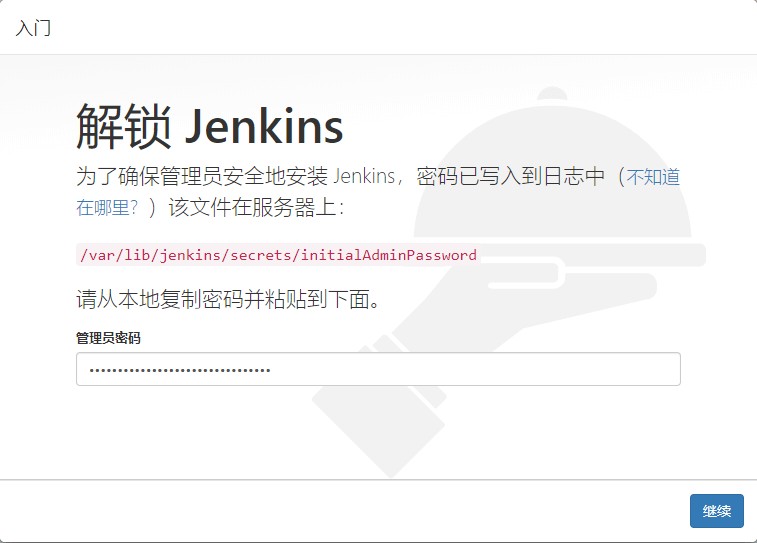
-
安装完成后,进入jenkins管理界面,安装ansible插件
在 "Manage Jenkins" => "Manage Plugins" ==> "可选插件" 界面,输入
ansible筛选插件,选中Ansible插件后,直接安装即可。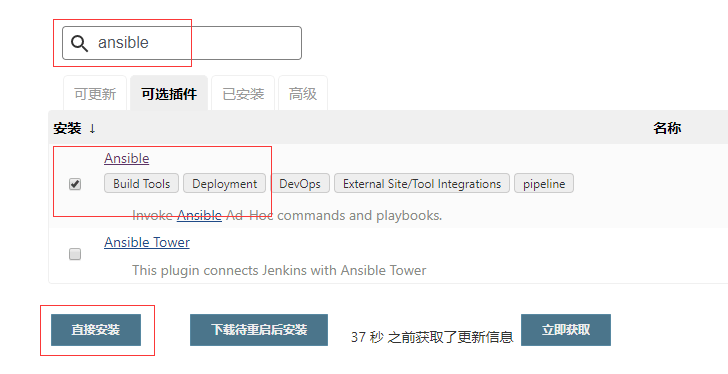 4. 设置ansible工具
4. 设置ansible工具在 "Manage Jenkins" => "Global Tool Configuration" => "Ansible" 选项中,设置ansible的执行路径
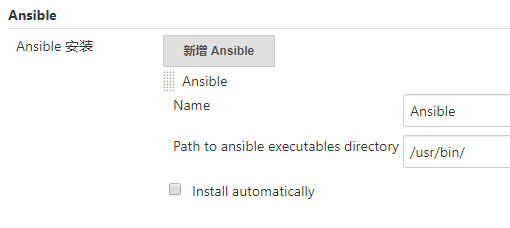
不设置的话,会选取系统的可执行路径
Ansible 任务¶
执行 ad-hoc¶
-
创建一个freestyle类型的任务
-
在任务中的构建阶段,选择使用
Invoke Ansible Ad-Hoc Command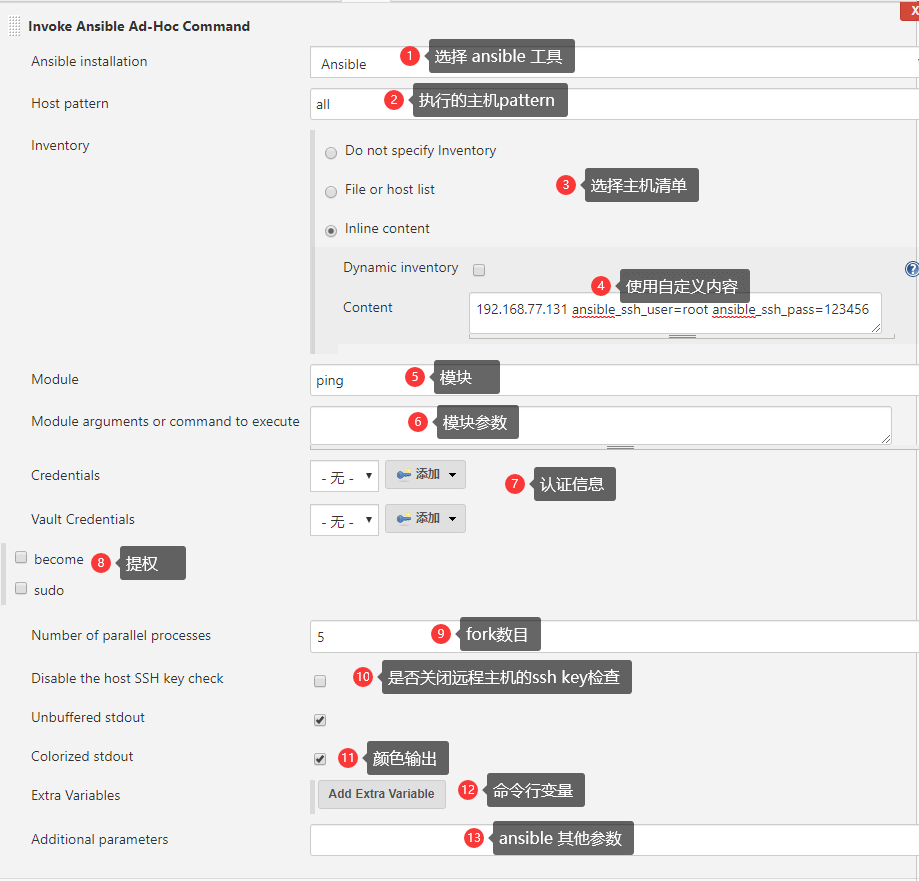
-
设置完后,运行任务即可。
Started by user admin Running as SYSTEM Building in workspace /var/lib/jenkins/workspace/test_ansible [test_ansible] $ /usr/bin/ansible all -i /tmp/inventory1167656924170839709.ini -m ping -f 5 192.168.77.131 | SUCCESS => { "changed": false, "ping": "pong" } Finished: SUCCESS颜色输出需要安装 AnsiColor 插件显示,并在任务中选中"Color ANSI Console Output"选项,以便开启颜色输出
Note
注意: 此时运行ansible命令的用户是 jenkins运行用户。
执行 playbook¶
-
创建一个freestyle类型的任务
-
在任务中的构建阶段,选择使用
Invoke Ansible Playbook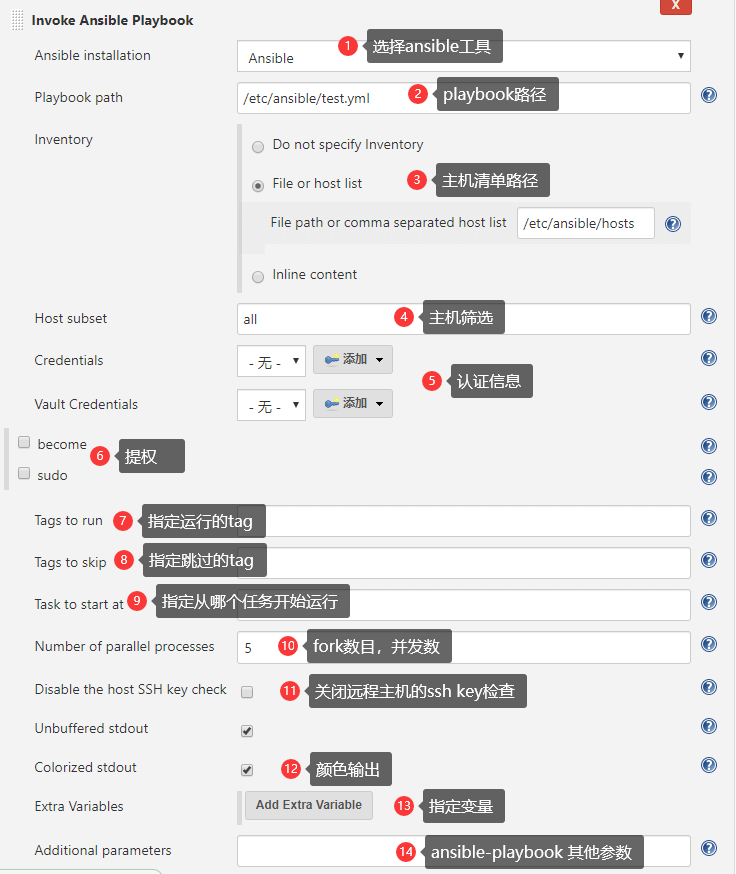
# /etc/ansible/hosts 192.168.77.131 ansible_ssh_user=root ansible_ssh_pass=123456 # /etc/ansible/test.yml --- - hosts: 192.168.77.131 gather_facts: no tasks: - name: ping ping: - name: Jenkins Environment Variables debug: msg: "{{ lookup('env','BUILD_TAG') }}" -
设置完后,运行任务即可。
Started by user admin Running as SYSTEM Building in workspace /var/lib/jenkins/workspace/ansible_playbook [ansible_playbook] $ /usr/bin/ansible-playbook /etc/ansible/test.yml -i /etc/ansible/hosts -l all -f 5 PLAY [192.168.77.131] ********************************************************** TASK [ping] ******************************************************************** Monday 20 April 2020 18:16:35 +0800 (0:00:00.055) 0:00:00.055 ********** ok: [192.168.77.131] TASK [Jenkins Environment Variables] ******************************************* Monday 20 April 2020 18:16:36 +0800 (0:00:00.740) 0:00:00.796 ********** ok: [192.168.77.131] => { "msg": "jenkins-ansible_playbook-1" } PLAY RECAP ********************************************************************* 192.168.77.131 : ok=2 changed=0 unreachable=0 failed=0 skipped=0 rescued=0 ignored=0 Monday 20 April 2020 18:16:36 +0800 (0:00:00.184) 0:00:00.980 ********** =============================================================================== ping -------------------------------------------------------------------- 0.74s Jenkins Environment Variables ------------------------------------------- 0.18s Finished: SUCCESS -
Pipeline 使用
pipeline { agent any stages { stage('build') { steps { sh 'touch .ansible' ansiColor('xterm') { ansiblePlaybook( installation: 'Ansible', playbook: '/etc/ansible/test.yml', inventory: '/etc/ansible/hosts', limit: 'all', forks: 5, becomeUser: null, sudoUser: null, colorized: true) } } } } }sh 'touch .ansible'是为了让job创建工作空间,如果没有文件变动的话,job是不创建工作空间的。job输出
Started by user admin Running in Durability level: MAX_SURVIVABILITY [Pipeline] Start of Pipeline [Pipeline] node Running on Jenkins in /var/lib/jenkins/workspace/ansible_pipe [Pipeline] { [Pipeline] stage [Pipeline] { (build) [Pipeline] sh + touch .ansible [Pipeline] ansiColor [Pipeline] { [Pipeline] ansiblePlaybook [ansible_pipe] $ /usr/bin/ansible-playbook /etc/ansible/test.yml -i /etc/ansible/hosts -l all -f 1 PLAY [192.168.77.131] ********************************************************** TASK [ping] ******************************************************************** Monday 20 April 2020 18:25:49 +0800 (0:00:00.041) 0:00:00.041 ********** ok: [192.168.77.131] TASK [Jenkins Environment Variables] ******************************************* Monday 20 April 2020 18:25:50 +0800 (0:00:01.036) 0:00:01.078 ********** ok: [192.168.77.131] => { "msg": "jenkins-ansible_pipe-5" } PLAY RECAP ********************************************************************* 192.168.77.131 : ok=2 changed=0 unreachable=0 failed=0 skipped=0 rescued=0 ignored=0 Monday 20 April 2020 18:25:50 +0800 (0:00:00.057) 0:00:01.136 ********** =============================================================================== ping -------------------------------------------------------------------- 1.04s Jenkins Environment Variables ------------------------------------------- 0.06s [Pipeline] } [Pipeline] // ansiColor [Pipeline] } [Pipeline] // stage [Pipeline] } [Pipeline] // node [Pipeline] End of Pipeline Finished: SUCCESS
最后更新: 2020-12-03 08:40:01